OAUTH2を使ったDropboxへのアップロード
このチュートリアルでは、Dropboxへファイルをアップロードする方法をみていきます。このスクリプトは、アップロードとアクセストークンの保存を行います。
はじめに
- FlashAirにUploadフォルダを作成し、アップロードするファイルを設置します。
- アップロード機能を有効にするために、CONFIGファイルに
UPLOAD=1を追加します。 - FlashAirでLuaを実行するを参考に、Luaスクリプト実行方法をCONFIGファイルに指定します。
アプリの登録
この作業は、インターネットに接続されたPC上で行います。
- Dropbox Developersを開きます。
- 画面右上の”Sign in”をクリックし、Dropboxアカウントにログインします。
- ログイン後、左ナビゲーションの”My apps”をクリックし、”Create apps”をクリックします。
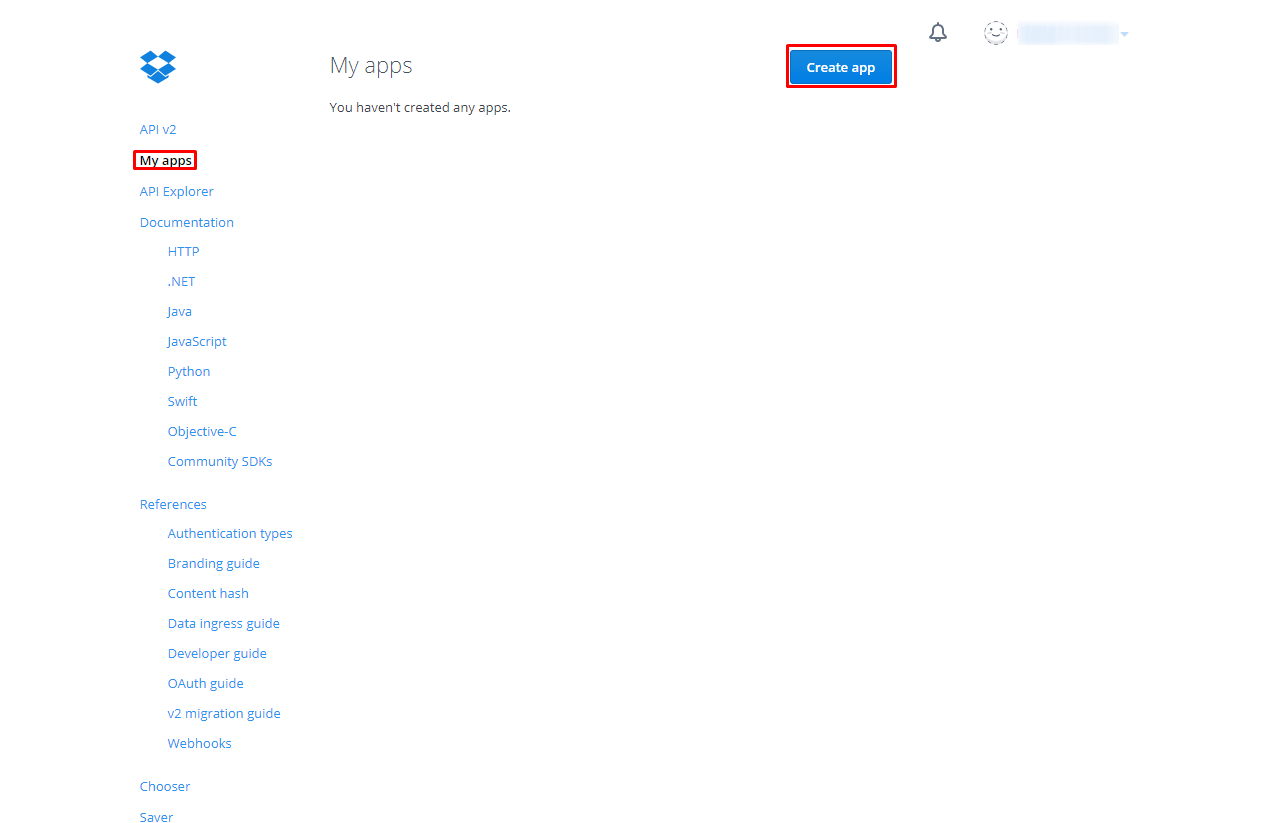
- APIの設定をすべて入力し、”Create app”をクリックしてください。
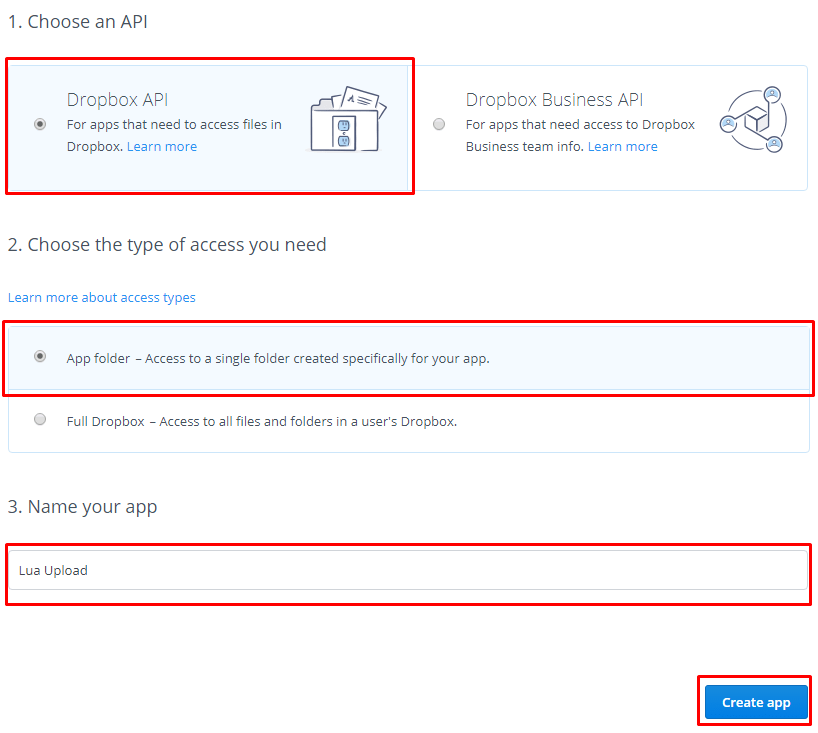
- 例: “Dropbox API”,”App folder”,”Lua Upload”
- appが作成できると、App keyとApp secretが取得できます。App secretは”Show”をクリックすると表示されます。これらの情報は取扱に注意し、他人と共有しないようにしてください。
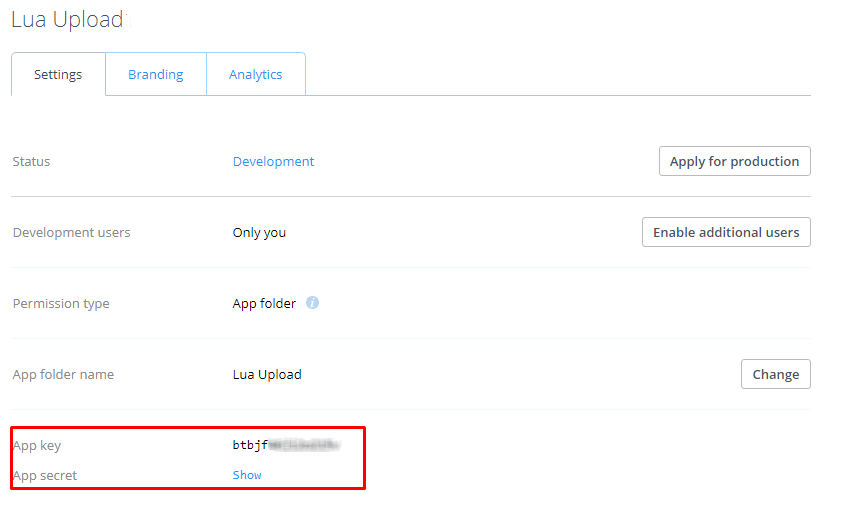
- 以下のリンクより”authorization code”を取得します。ウェブブラウザから以下のURLにアクセスします。client_idには取得したApp keyを入力してください。
https://www.dropbox.com/oauth2/authorize?client_id=btbjfXxXxXxXxXx&response_type=code - APIリクエストの承認画面が出るので、”許可”をクリックします。
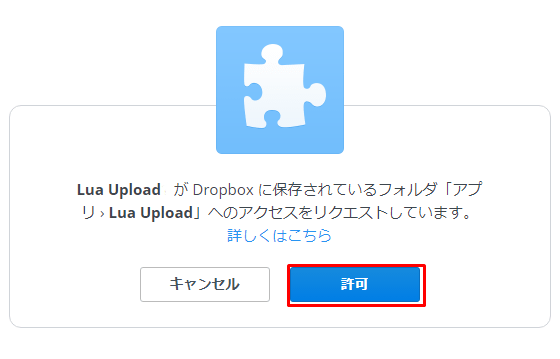
- APIリクエストが承認されました。取得した”authorization code”を控えておきます。
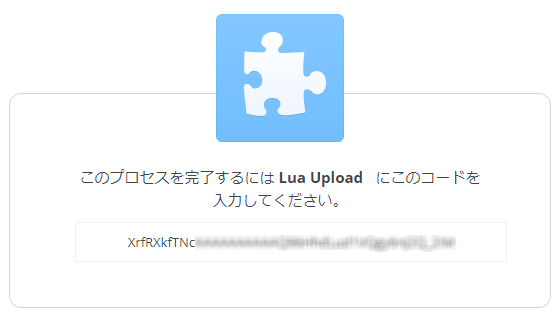
さあはじめましょう
これで準備ができました。もし最後に実行するスクリプトで、再認証が求められたら、取得したコードの期限が切れている可能性がありますので、再度”authorization code”を取得します。
/DropboxUpload.lua
--[[
FlashAir Lua Dropbox example.
This script uploads and files in a directory to dropbox, using oauth2.
It will store the access token in dropbox_token.txt
--]]
local tokenfile = "/dropbox_token.txt" -- Where to log output on the FA
local folder = "/Upload" -- What folder to upload files from
local app_key = "btbjfXxXxXxXxXx" -- Your Dropbox app's key
local app_secret = "4k79gXxXxXxXxXx" -- Your Dropbox app's secret
--NOTE: Remember to authorize your app!
local auth_code = "XrfRXkfTNcXxXxXxXxXxXxXxXxXxXxXxXxXxXxXxXxX" -- authorization code
次に、 fa.requestを使用して、アクセストークンを取得しましょう。
--[[
requestToken(app key, app secret, authorization code)
requests the oath2 token, using fa.request().
returns the token, or nil on a failure.
--]]
local function requestToken(key, secret, auth_code)
--Request a token
message = "grant_type=authorization_code&code="..auth_code.."&client_id="..key.."&client_secret="..secret
b, c, h = fa.request{
url = "https://api.dropboxapi.com/oauth2/token",
method = "POST",
headers = {["Content-Length"] = string.len(message),
["Content-Type"] = "application/x-www-form-urlencoded"},
body = message
}
--Decode the response body (json format)
response = cjson.decode(b)
access_token = response["access_token"]
if access_token ~= nil then
return access_token
else
error = response["error_description"]
print("Failed to get access token. Error: "..c..": "..error)
return nil
end
end
取得したトークンを保存するために、2つの関数を用意ましょう。
Note: FlashAirをPCにマウントしてスクリプトを実行している場合、アクセストークンファイルを書き込めないことがあります。その場合は、一度FlashAir取り出して、もう一度実行してみてください。
--[[
These functions simply load or save the access token to/from a file (tokenfile).
--]]
local function saveToken(access_token)
local file = io.open(tokenfile, "w" )
file:write(access_token)
io.close(file)
end
local function loadToken()
local file = io.open(tokenfile, "r" )
access_token = nil
if file then
access_token = file:read( "*a" )
end
return access_token
end
最後に、実際にファイルをアップロードする関数を書いてみましょう。ここでは、また fa.requestを使用して、PUTリクエストを実行します。
--[[
uploadFile(folder, file name, access token)
Attempts to upload a file to dropbox!
--]]
local function uploadFile(folder, file, access_token)
file_path=folder .. "/" .. file
--get the size of the file
local filesize = lfs.attributes(file_path,"size")
if filesize ~= nil then
print("Uploading "..file_path.." size: "..filesize)
else
print("Failed to find "..file_path.."... something wen't wrong!")
return
end
--Upload!
b, c, h = fa.request{
url = "https://content.dropboxapi.com/2/files/upload",
method = "POST",
headers = {["Authorization"] = "Bearer "..access_token,
["Content-Length"] = filesize,
["Content-Type"] = "application/octet-stream",
["Dropbox-API-Arg"] = '{"path":"'..file_path..'","mode":{".tag":"overwrite"}}'},
body = "<!--WLANSDFILE-->",
bufsize = 1460*10,
file=file_path
}
print(c)
print(b)
end
これで全てがそろいました。さあ実行してみましょう!保存しているトークンの読み込みを行います。読み込みが失敗した場合、トークンをリクエスト、もしくはauthorization codeの入力を要求します。 そして、LuaFileSystemを使ってディレクトリ内をスキャンし、 FTPチュートリアル同様にアップロードします。
--Script starts
--Attempt to load a token from the file
token = loadToken()
--See if we loaded one, if not request one
if token == nil then
--Request an access token
print("No token found, attempting to request one...")
token = requestToken(app_key, app_secret, auth_code)
--Was it successful?
if token == nil then
print("Failed to request token, do you need to authorize?")
print("Auth url: https://www.dropbox.com/oauth2/authorize?client_id="..app_key.."&response_type=code")
else
print("New token: "..token)
saveToken(token)
end
end
--Before continuing, make sure we have an access token
if token ~= nil then
print("INIT, with token: "..token)
-- For each file in folder...
for file in lfs.dir(folder) do
-- Get that file's attributes
attr = lfs.attributes(folder .. "/" .. file)
-- Don't worry about directories (yet)
if attr.mode == "file" then
--Attempt to upload the file!
uploadFile(folder, file, token)
end
end
end
Dropboxにアクセスし、アプリフォルダをクリックします。
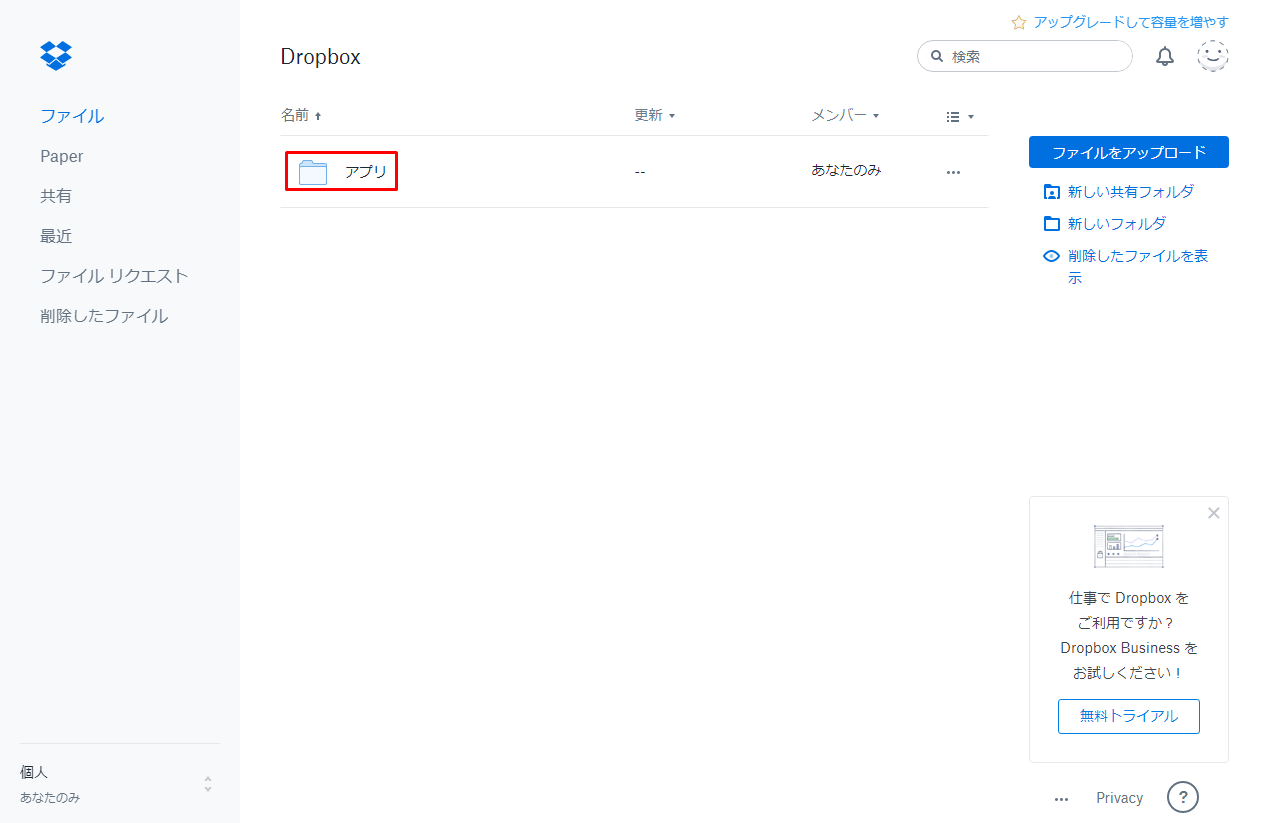
作成したアプリ名をクリックします。
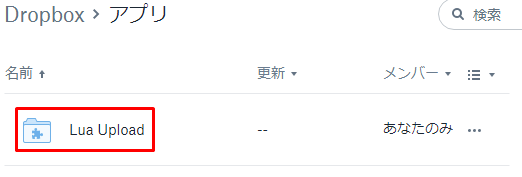
アップロードしたファイルが表示されます。
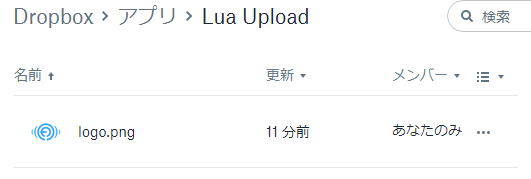
サンプルコード
このサイトのサンプルコードはLGPLv2または二条項BSDライセンスで提供されています。